Guide: Downloading Video Playlists From YouTube
The following situation has probably happened to you before. You've been adding videos to your playlist for a while already, and one day you come back to it only to see your favorite smoke video went up… in smoke. After I've had this happen a few times, I decided I'm done with it. So I'm going to teach you how to download your YouTube playlists using youtube-dl.
The initial setup may be considered as a bit involved to some people, but I've made an effort on making it as easy as possible and I'll try explaining it the best I can.
While there may be websites that do the same, many of them have (sometimes intrusive) advertisements. Since this application runs on your computer and doesn't come with any advertisements at all, I believe this is a better way.
So with that said, let's get started!
Getting Started: Downloading youtube-dl and FFmpeg
Before you can download your YouTube playlists, you have to download the free application called youtube-dl. You can download my pre-packaged bundle for Windows here. This bundle also includes FFmpeg, an application used for various video operations, including merging video and sound files.
Extract the files and keep it in a safe place. I copied them on my Y: drive of my computer. Make sure the drive has enough space to store the videos. To test if the application works, open the youtube-dl version.cmd file. You should see the following screen:
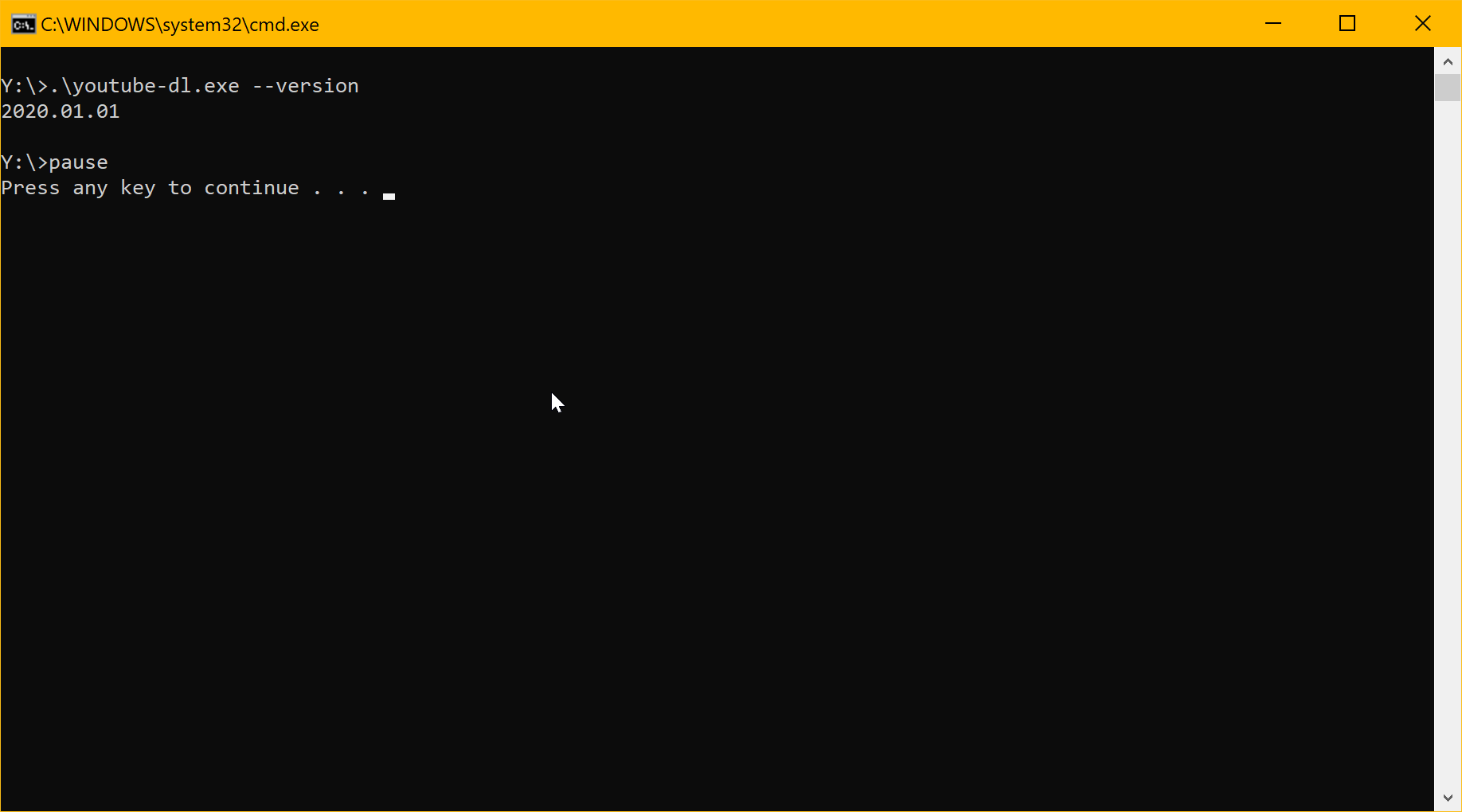
In case you get an error (or nothing at all), please download the Microsoft Visual C++ 2010 Redistributable Package (x86)
here and try opening youtube-dl version.cmd again after installing the package.
Downloading Videos From A Playlist Using youtube-dl
In order to download your playlist, go to your YouTube page and click on Library in the sidebar on the left. Scroll down to the playlists section and click ‘View full playlist’ underneath your playlist of choice. Then copy the link in the address bar:
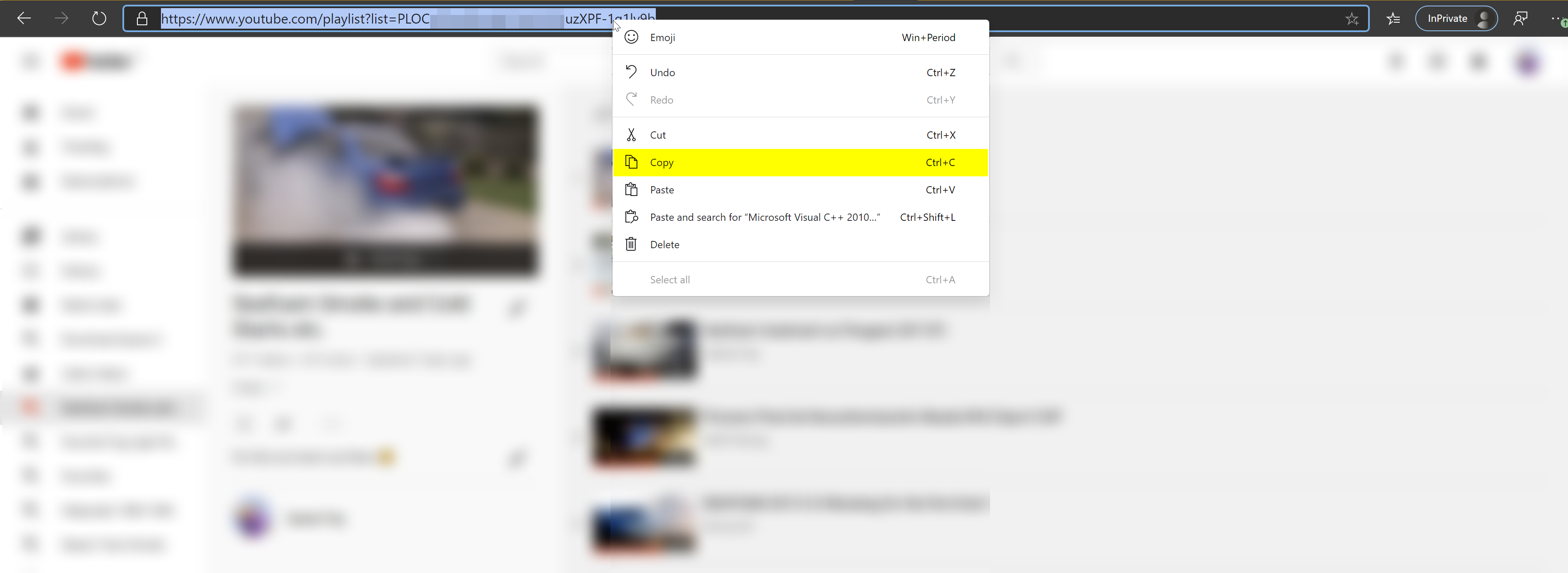
Note: The link should begin with https://www.youtube.com/playlist?list= in order for it to be understood by youtube-dl.
Go to the place where you've put the youtube-dl application. Right click the file Youtube-dl Template.cmd and click ‘Edit’. Notepad should open with a whole bunch of parameters telling the application what to do. Don't worry too much about it; you only have to select the https://www.youtube.com/playlist?list=REPLACETHISLINK part and replace it with your own link:
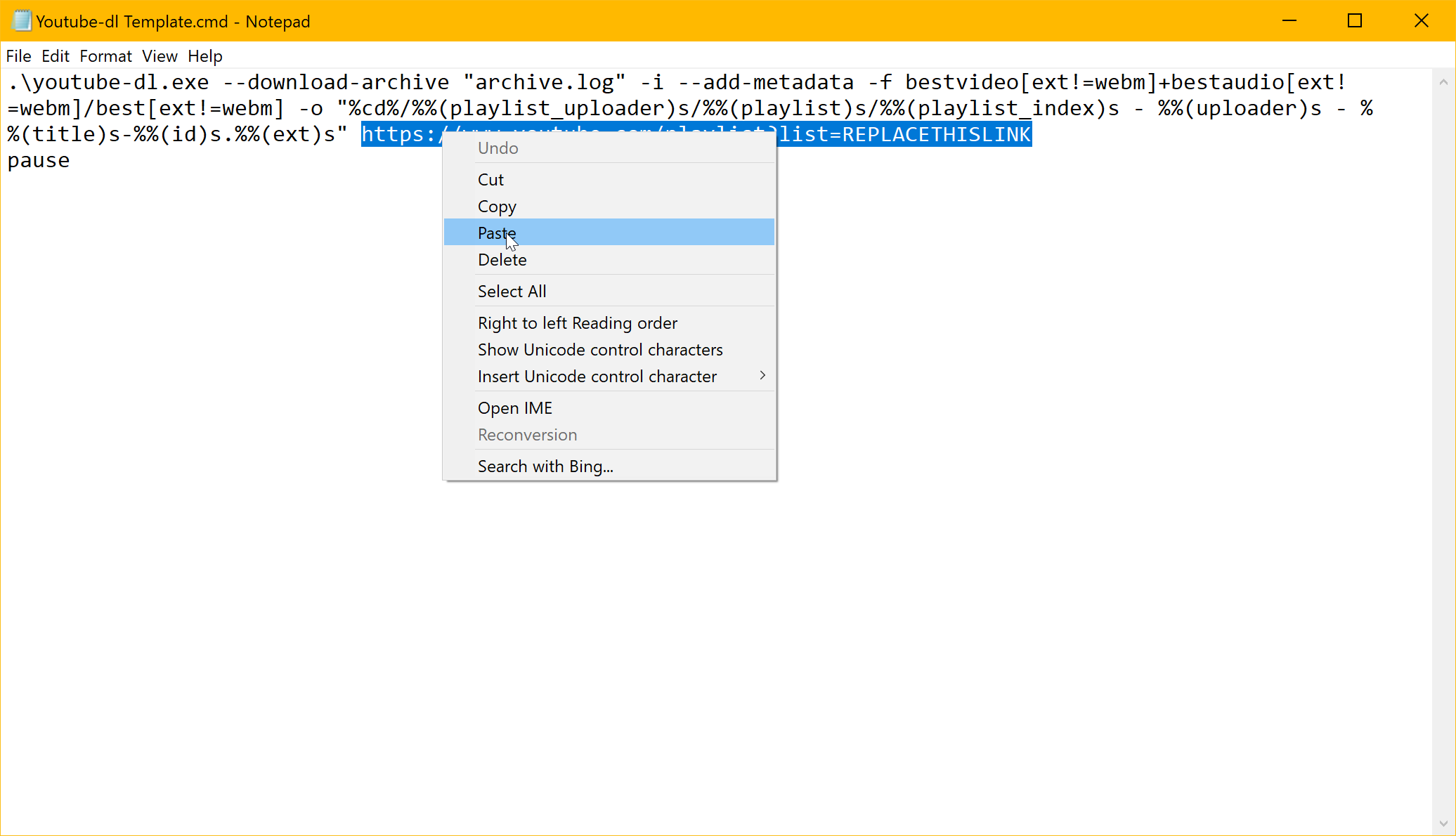
Now, press File > Save as and give the file a name (I'd recommend you to name it after your playlist). Before saving, don't forget to set the Text Documents (*.txt) dropdown to All Files (*.*), or you won't be able to open it:
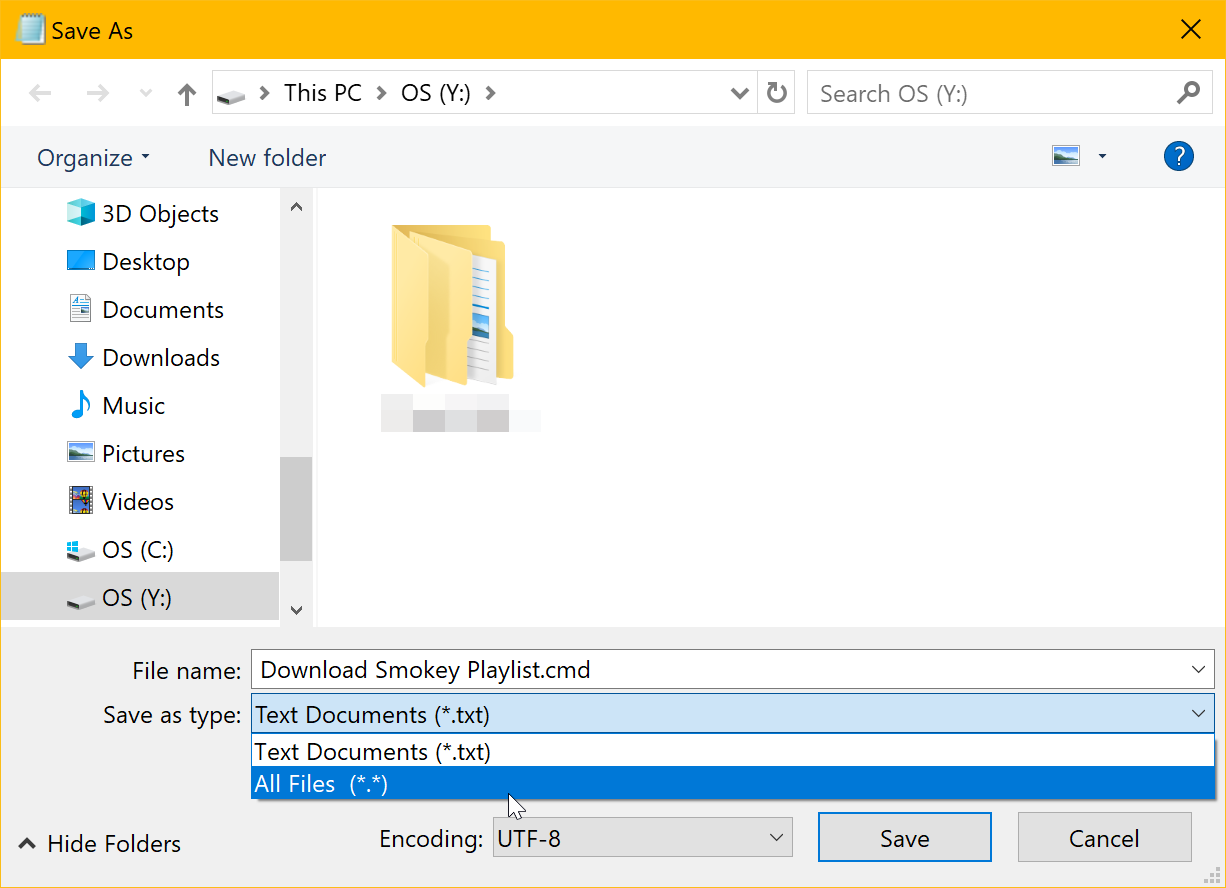
If you want to download more playlists, you can repeat these steps for every playlist you have.
At this point, you can close Notepad and double click on the CMD-files you've created. If all is going well, it should start downloading all videos in the playlist.
For Help
If you have any questions or suggestions on how to improve this guide, please let me know in the Exhaust Chat. You can find the link on the Contact and Chat page. Note that, since I only own a Windows computer, I can't really help you with Mac OS or Linux.
I hope this helped you out!
– Dan